How to add and edit multiple pages (Version 3.0 or later)
Add and edit multiple pages
If you need to create a scrapbook or photo album with several pages, or just need the convenience to edit several pages on one window, click  to open page panel and then click
to open page panel and then click  buttton to add a new page.
buttton to add a new page.
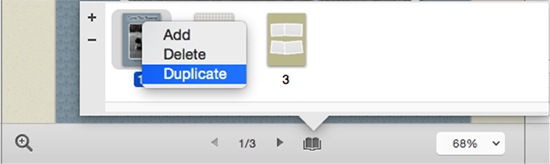
Click  to delete the selected page.
to delete the selected page.
You are free to rearrange the page order by simply dragging and dropping.
Switch between different pages by clicking the arrow buttons at the bottom or clicking on the page thumbnail directly.
You can copy elements (clipart, photo, frame, text, etc.) from one page and paste on other pages.
Tip
The pages you add after the first page will be in the same size as the first one so that you can create same sized scrapbooks and photo albums.
