Click Text toolbar button on the top of window to add text in your document.

You can edit the text on the Text panel on the right.

Click Styles under Style tab to choose a preset style you like to directly apply to your selected text. You can also customize your own text styles for easy and repeated use in later.

Select a text font as you like by clicking the Font combo box. Set style, size and color as you wish.
Click the shortcuts  to quickly set text format such as Bold, Italic, Underline, etc.
to quickly set text format such as Bold, Italic, Underline, etc.
Set Alignment or Vertical Alignment to suit your needs.

Set Margin for the text by grabbing the Width slider or directly input the width properties you want.

Click the Bullets & Lists combo box to set the bullets or lists for your text.
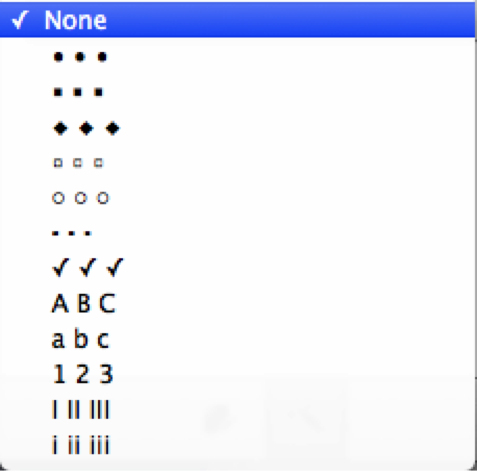
Add Columns for you text under Layout tab on the Text Panel. You can easily change the number of columns, gutters and column spacing.

Set Spacing of text by dragging the slider under Between Character, Paragraph Spacing, etc. to widen or tighten text space.
Tips:
Choose menu Edit->Bigger at the top of the screen, or press Command+ to increase the font size.
Choose menu Edit->Smaller at the top of the screen, or press Command- to decrease the font size.
Select the text and then right click to add Link… as you like.
© Copyright 2020 PearlMountain. All Rights Reserved. Online Logo Design