The BMP file format, also known as bitmap image file or device independent bitmap (DIB) file format or simply a bitmap, is a raster image file format used to store bitmap digital images, independently of the display device, especially on Microsoft Windows and OS/2 operating systems. It is capable of storing dimensional digital images of arbitrary width, height, and resolution, both monochrome and color, in various color depths, and optionally with data compression, alpha channels, and color profiles.
Have a huge number of images that you need to convert into BMP file format? There are many different ways online that you can meet your conversion needs. But in this article I’ll mention the simplest and easiest way to convert images to BMP format with a fast and automatic BMP converter. Free download it here and read the following guide on how to convert images to BMP format.
Launch this easy Image Converter to get started. Click Add button to add all the images you want to convert from your local disk into the Image List. Removing any unwanted image is also available for you. You can sort them by name, date, type, size, etc. or rotate them at will.
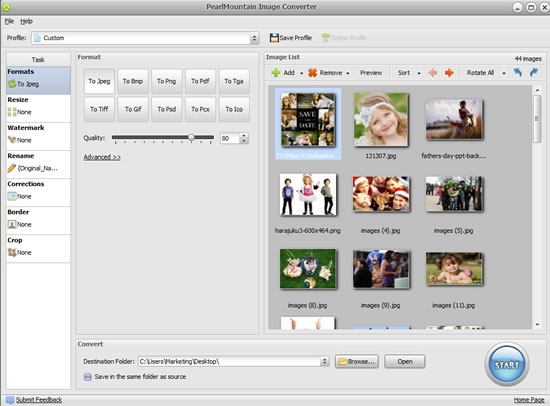
Once you’ve added all the images into the edit area, you can click Format button in the left window to choose To Bmp as your final output format. Also, you are free to set Color Depth and Compression according to your own requirements.
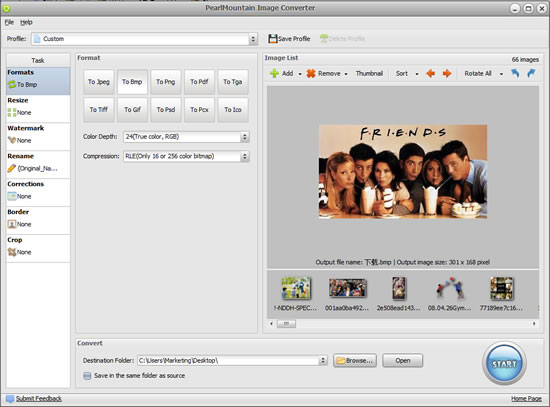
Note: this powerful Image Converter allows you to make more settings to edit your images, such as resize images in batch, add watermark or borders, apply colors or photo effects, crop images, etc.
Satisfied with all the settings you’ve made? If the answer is yes, you can directly click Start button to start the conversion process.
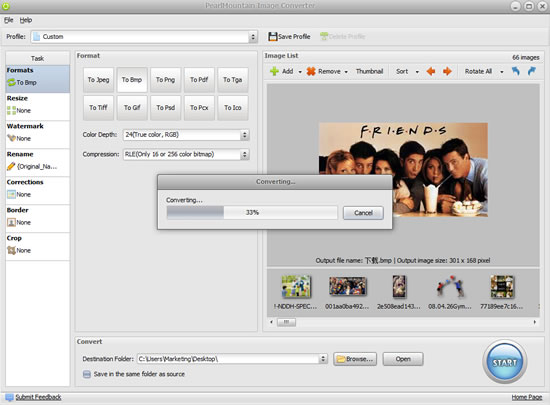
Just three steps, you can easily learn how to convert your tons of images into BMP file format with Image Converter. It is an easy-to-use and time-saving conversion tool, isn’t it? Try it now and get the final work to meet all your personal conversion needs.
© Copyright PearlMountain. All Rights Reserved.